CHIP connection to serial terminal
SHARE |
|
 
|
by Bill Degnan - 01/14/2017 20:23 |
|
Don't want to be stuck using SSH or the tiny Pocket to access simH? Add a serial terminal. A vintage serial terminal to access simH is the way to go.
Here are few notes These directions work for both the Pocket CHIP or bare CHIP. In addition to the Pocket CHIP I also have a CHIP with an HDMI "DIP" add-on board whose Debian build does not default to support a USB as serial port. For the bare CHIP I decided to set it to boot into the CLI and scan for a serial connection via USB as the io device . First I needed to confirm the USB to serial cable driver loads when detected, and the default baud rate of the tty USB is 9600. Also I needed to activate the USB port to be ready upon boot. To start, boot your CHIP with the USB ro serial cable attached. Put a null modem adapter between your CHIP and the terminal. You need to know the name the machine uses for the USB "tty" port This is what the system will call your USB to Serial connection: $ dmesg | grep tty (look for ttyUSB0, 1, 2, etc.in the output make a note of the name used) Do you have the driver loaded and set for your USB to Serial cable? Here is a bash script that you can use, I found one that works and named it testUSB.sh, and put it in the /dev directory. #!/bin/bash for sysdevpath in $(find /sys/bus/usb/devices/usb*/ -name dev); do ( syspath="${sysdevpath%/dev}" devname="$(udevadm info -q name -p $syspath)" [[ "$devname" == "bus/"* ]] && continue eval "$(udevadm info -q property --export -p $syspath)" [[ -z "$ID_SERIAL" ]] && continue echo "/dev/$devname - $ID_SERIAL" ) done The output I got was: /dev/ttyUSB0 - Prolific_Technology_Inc._USB-Serial_Controller (yours may vary, depending whether you use the Prolific USB to serial able or some other.) ----------------------------- If you don't get a response similar to this, you need to install the driver for your cable. Before you do that reboot with the cable installed, maybe the OS will recognize it. Assuming you have a driver loaded..... Run a command to check the status of your USB serial port. My CHIPs both use ttyUSB0 so the command is: $ stty -F /dev/ttyUSB0 (the output will tell you the baud rate to set the terminal on the other end, etc) If changes are needed, such as baud rate... $ stty -F /dev/ttyUSB0 9600 After confirming one has the driver loaded and the correct serial connection settings, check the status of the USB to serial port to see if it's actively monitoring for serial console connections inbound: systemctl status serial-getty@ttyUSB0.service If it's not active, turn it on! sudo systemctl start serial-getty@ttyUSB0.service Test. Hopefully the result is a login prompt on the serial terminal. Have fun! If you want this USB Serial console to be available on boot, make it permanent: systemctl enable serial-getty@ttyUSB0.service Reply |
|
Resources:

Popular Topics and FAQs
Past Issues:
Before we switched over to a blog format, past page archives here:
Vintage Computer Festival East 3.0 June 2006
Commodore B Series Prototypes July 2006
VOLSCAN - The first desktop computer with a GUI? Oct 2006
ROBOTS! - Will Robots Take Over? Nov 2006
Magnavox Mystery - a Computer, or? Jan 2007
The 1973 Williams Paddle Ball Arcade Computer Game Feb 2007
The Sperry UNIVAC 1219 Military Computer May 2007
VCF East 2007 - PET 30th Anniversary June/July 2007
The Electronic Brain August 2007
Community Memory and The People's Computer Company October 2007
Charles Babbage's Calculating Machine December 2007
Vintage Computing - A 1983 Perspective February 2008
Laptops and Portables May 2008
From Giant Brains to Hobby Computers - 1957 to 1977 August 2008
Historic Computer Magazines November 2008
World's Smallest Electronic Brain - Simon (1950) December 2008 - Feb 2009
Free Program Listings Spring 2009
Computer Music Summer 2009
Popular Electronics Jan/Feb 1975 - Altair 8800 Fall 2009
Early Microcomputer Mass Storage Summer 2010
DEC PRO Letter
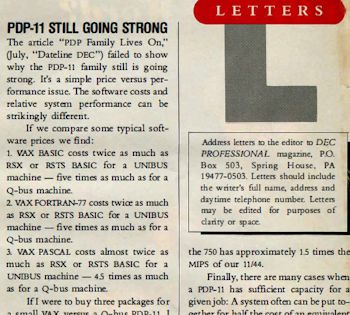
This image was selected at random from the archive. Click image for more photos and files from this set.